- When viruses invade your computer system, DON'T raise your hands in fear! Call the rock stars who will get them out of there!
- 1-888-576-2578
Why Fix Your Computer?

Backup Your Computer with a Western Digital My Passport Ultra USB Drive
January 21, 2016
How to Protect Your Computer from Infected Online Ads Delivered by Trusted Websites
January 25, 2016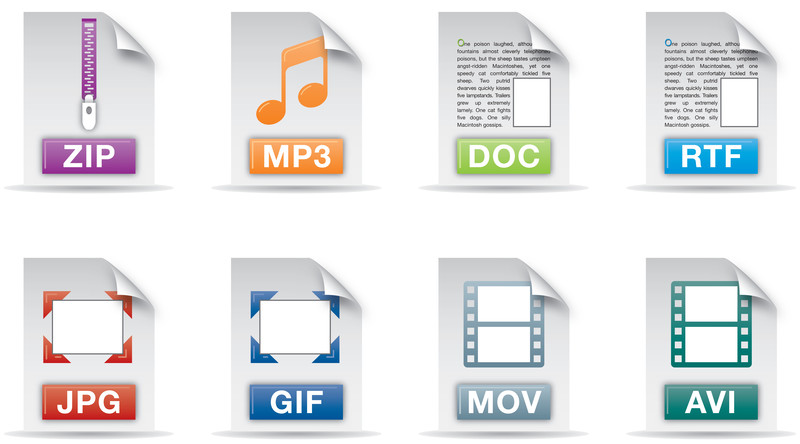
Should I format my hard drive and reinstall Windows? Good question, let’s explore this option.
Before formatting and reinstalling Windows or getting a new computer:
- Document your current software, settings, passwords, etc.
- Make a backup of your important files (photos, music, documents, videos, checkbook data, scanned files, etc.).
- If using Microsoft Outlook, backup your pst file and export your address book. Backup AutoComplete entries, signatures and any custom toolbar and menu settings.
- For each browser you use, export your bookmarks/favorites, extensions, etc.
- If reinstalling Windows, make a backup of your custom drivers (video card, storage controllers, etc.).
On your newly formatted or new computer:
- If the computer is wireless, configure wireless connection.
- Check, download and install operating system updates (critical, drivers).
- Download, install, update, and modify custom settings for anti-virus.
- Download, install, update, and modify custom settings for anti-malware. Make sure to use active protection.
- Reinstall office software like Microsoft Office. Give permission for Windows to update Office. Check, download, and install Office updates.
- Reintegrate Outlook data files. Apply and save email password.
- Download, install common programs. (Adobe Reader, Skype, Chrome, Firefox, iTunes, Quick Time, Shockwave, Flash, Silverlight, Dropbox)
- Restore your browser favorites, bookmarks, history, extensions, passwords, etc.
- Restore backed up files (photos, music, documents, videos, checkbook data, scanned files, etc.)
- Download, install, update, and modify custom settings for games. This may also include the Steam client software.
- Remove (debloat) programs you don’t need. (Java, etc.)
- Download, install, and modify custom settings for backup software. Make sure you have regular automated backups (online and/or to USB drive).
- Optional: Create a System Recovery disk. While this is optional, it’s a great idea to have ready for any future major computer problems.
If there are problems in the early steps after formatting your new computer, such as wireless not working, restore the custom drivers from your backup that will re-enable your wireless.
NOTE: If you upgraded your Window Edition, as an example, from Windows 8 to Windows 8 Pro, if you format and reinstall Windows or perform a Windows Refresh, the Pro edition is removed as well. In this case, simply upgrade your Windows 8 edition again to Windows 8 Pro. Make sure you have your Pro edition upgrade license available.
Congratulations! You’ve successfully formatted and reinstalled Windows!
Considering the amount of time involved and in some cases, the complexity involved, we recommend removing the virus and a tune-up of the computer.
Get started today with online virus removal service by Rock Star Virus Removal.



